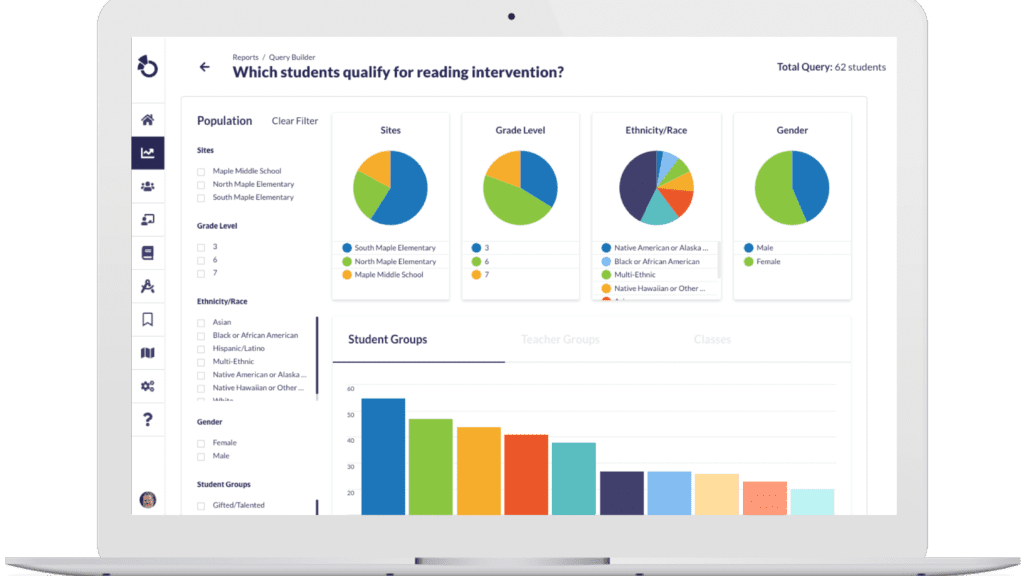Standards-based grading can work with traditional grading– and it’s easier than you think!
By: David Specht
Standards-based grading is an effective way to evaluate and give feedback on students’ performances using clearly defined criteria for specific learning standards, and plenty of schools nationwide are adopting it (and loving it). But transitioning an entire school from a traditional grading system (e.g. 100-point, letter grades) to a new, competency-based system is a significant undertaking. Oftentimes, it begins with just one or two teachers who want to implement a standards-based grading model in their classrooms while their colleagues down the hall continue to use a traditional grading system. If not properly carried out, this use of multiple grading systems within one school has the potential to cause confusion amongst teachers and students. But with the right tools, it can be done –
and is
much easier than you might think.
The Otus platform is designed to support a hybrid grading system where traditional grades are given in addition to detailed information on student progress on learning standards. From creating and grading assessments to tracking student progress, Otus makes navigating a hybrid system easy and provides meaningful student performance data for both traditional and standards-based grading systems.
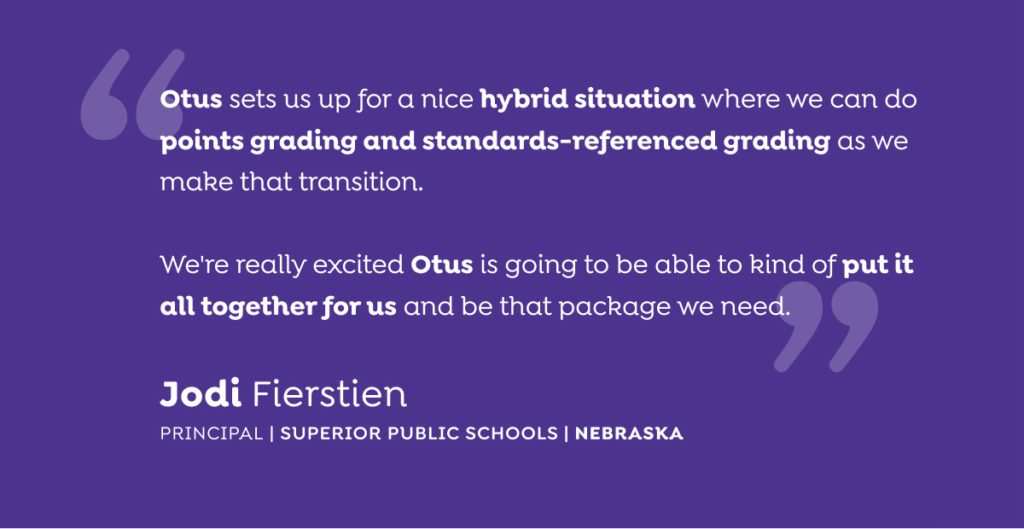
4 Steps to Using Otus in a Hybrid Grading Classroom
1. Create your assessment
When creating your assessment for students, choose the appropriate grading scale for your school. In this example, the official grading system uses a 100-point grading scale. You will see that the “Points” grading scale has been chosen for this assessment.
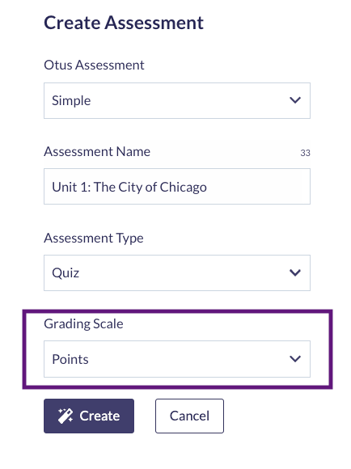
2. Tag each assessment item with a learning standard
When creating an assessment, tag the appropriate learning standard for each question. If you are using one of the pre-built assessments in Otus, you will find that each item has already been tagged to a learning standard.

3. View the results using the official grading scale
When students submit their assessments, you will be able to view the results through the lens of the traditional grading scale that is used at your school. Click “Points” in the upper right-hand corner for the Points view of the gradebook.
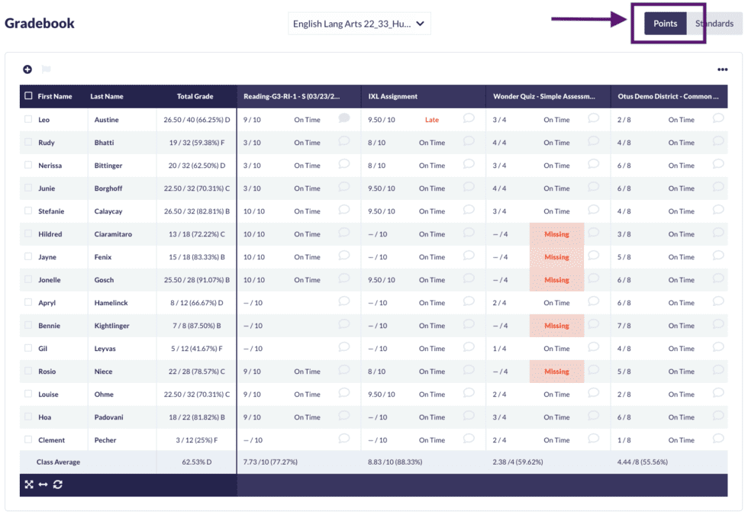
4. View student progress on specific learning standards
By choosing the “Standards” view, you will be able to view student performance on standards. As an optional feature, you are able to see a Points or Letter grade that is created by converting student performance on learning standards to the designated point or letter grade.
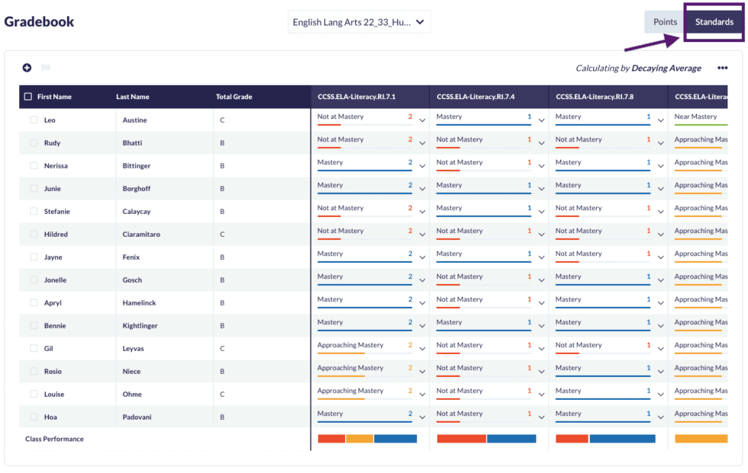
Ready to see the Otus Points and Standards Gradebook in action? Watch this short video to take a deeper dive into the Otus Gradebook!
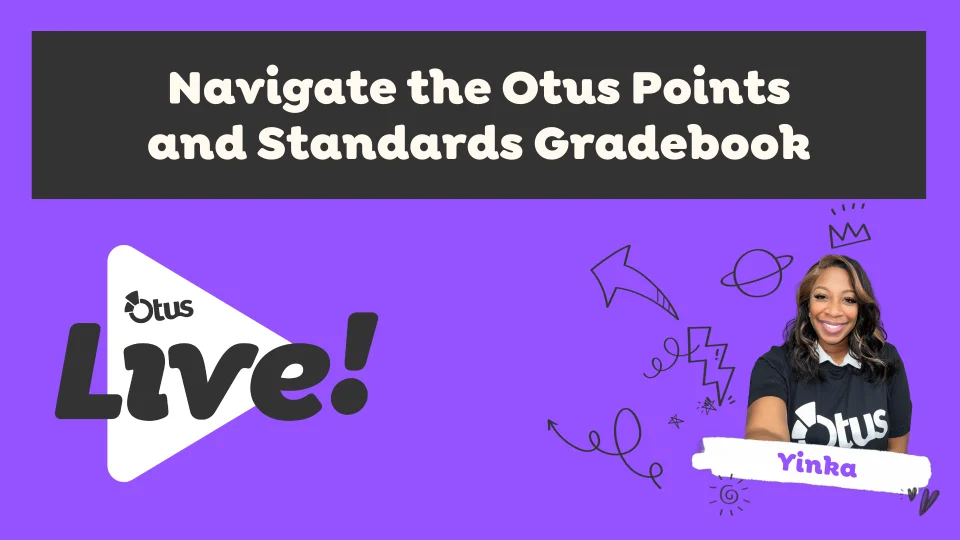
Related Resources
Request a demo!
See exactly how Otus can help your school accelerate student growth and improve student outcomes – all while saving educators time.