Product Updates
What’s New in Otus?
At Otus, we pride ourselves on being responsive to educators’ needs and innovating to provide the best possible experience with our technology. That’s why 98% of educators who use Otus say the tool makes them more efficient, saving them an average of 2 hours per week! Check out our latest product updates here so you never miss a new feature.
What's New
AI Insights in Query Reports
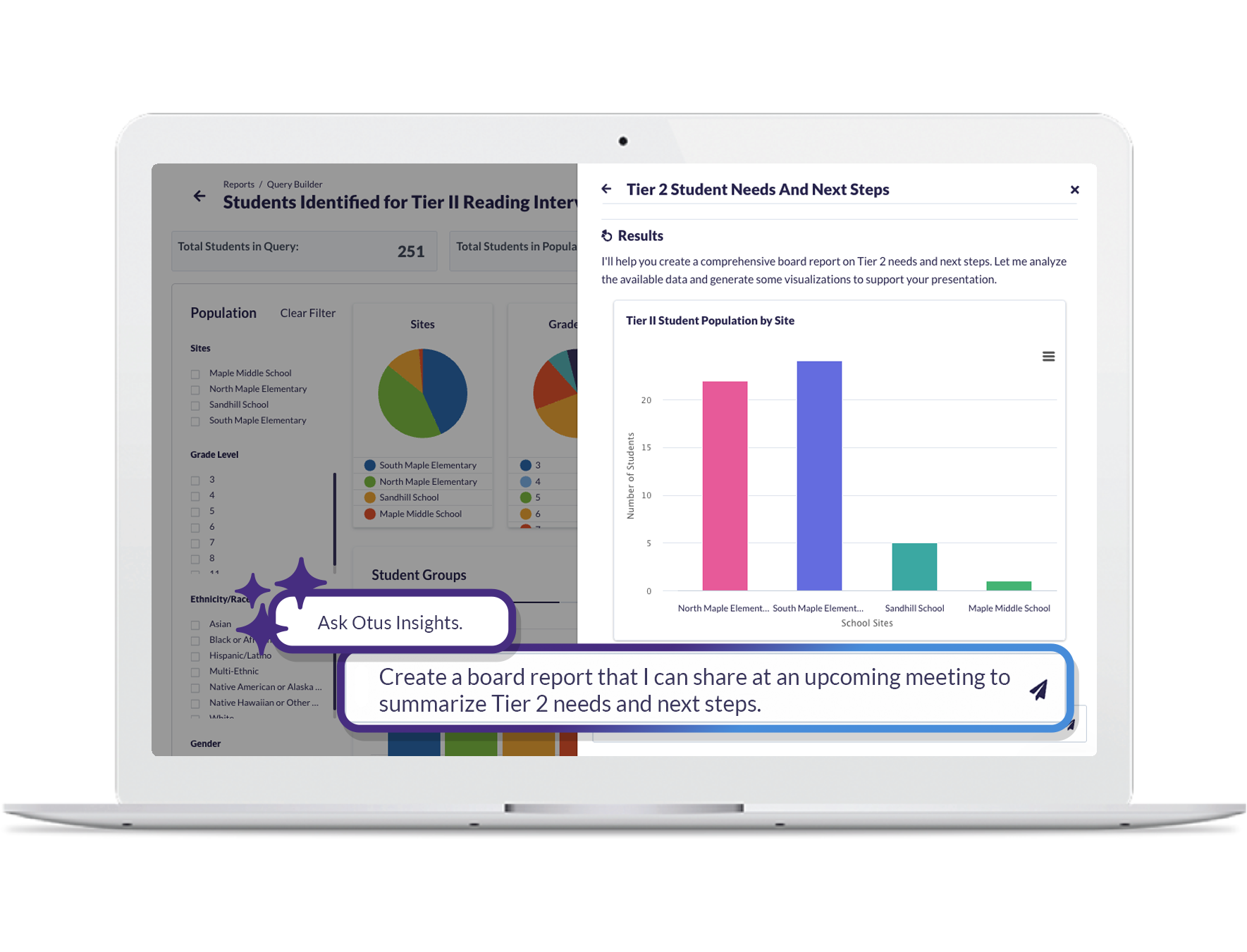
The same powerful AI you’ve seen across Otus is now in Query. Ask questions about your data and get answers instantly.
Up Next
Portfolio Redesign
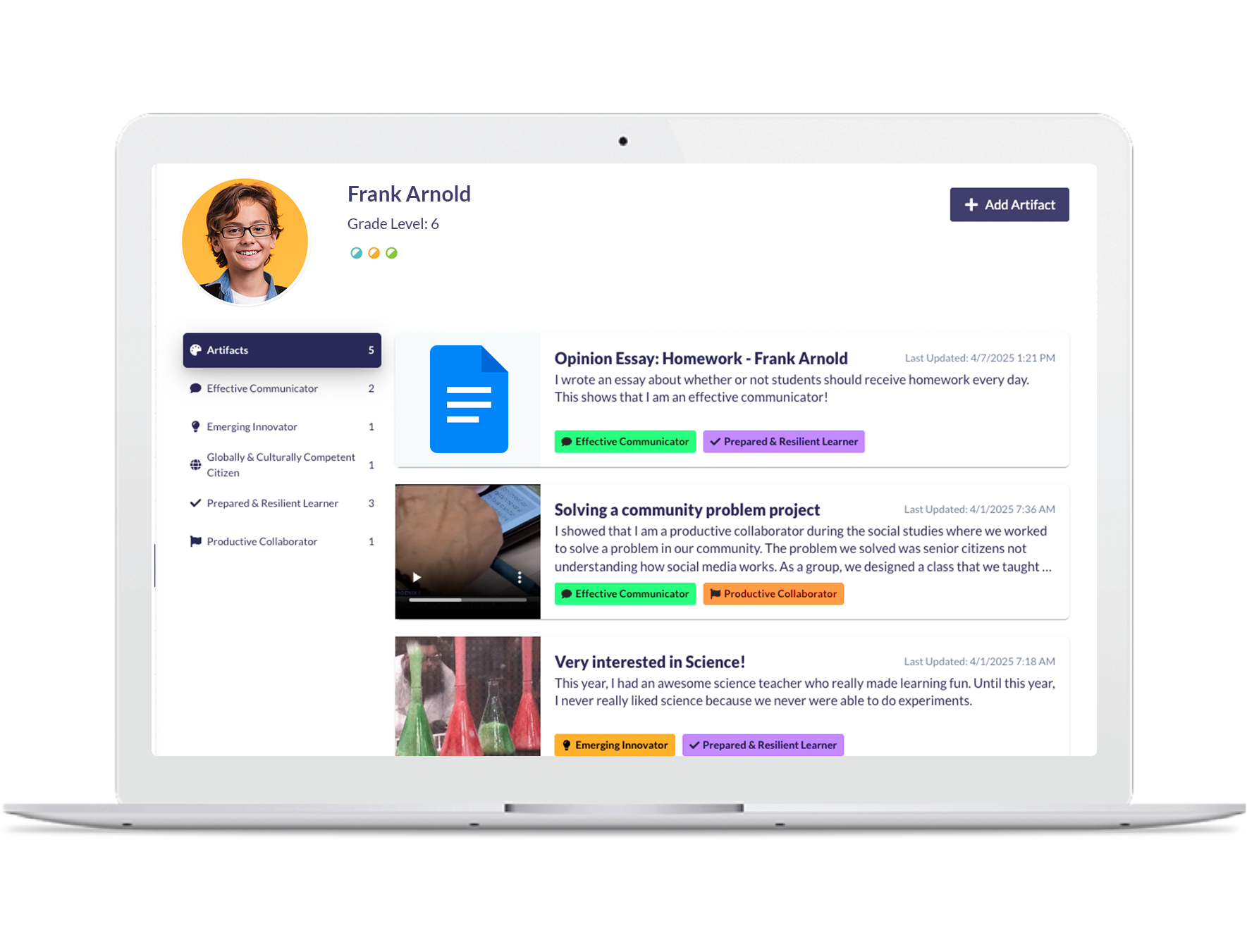
We’ve reimagined our portfolio with two new options for districts: a standard version where students upload and reflect on learning artifacts, and a skill-based version that allows them to tag artifacts by skill.
Previous Updates
November 2025
- Progress Monitoring
- Data & Analytics
- Grading and Reporting
- Grading and Reporting
Audio & Video Reflections in the Portfolio
- Progress Monitoring
Discovery Education Data Automations
- Data & Analytics
- Dreambox Science Techbook
- Dreambox Social Studies Techbook
- Dreambox Reading Plus
- Dreambox Math
Post Grades for >1 Class
- Grading and Reporting
Color Grading Scales Display on Printed Report Cards
- Grading and Reporting
October 2025
- Data & Analytics
AI in Query Reports
- Data & Analytics
September 2025
- Grading and Reporting
Post Grade Settings
- Grading and Reporting
June 2025
- Data & Analytics
- Progress Monitoring
Control Visibility of Third-Party Assessments and Add Descriptions
- Data & Analytics
3rd Party Data Target Sets in Plans
- Progress Monitoring
May 2025
- Assessments
- Progress Monitoring
- Grading and Reporting
New Tools for Students in Advanced Assessments
- Assessments
Students can now flag questions to revisit and mask answers they've ruled out while taking an advanced assessment.
These tools mirror those found on high-stakes digital tests, helping students stay focused and confident. They’re automatically available in all advanced assessments—no extra setup required.
Trend Lines in Student Charts
- Progress Monitoring
View a student’s progress on a specific goal with optional trend lines that project future performance based on past data.
Insights in the Assessment Gradebook
- Grading and Reporting
Otus AI-powered “Insights” is now available in the Assessment Gradebook, making it easier to analyze student performance, spot trends, and take action, just like in the Standards Gradebook.
February 2025
- AI in Education
- Grading and Reporting
AI Insights in the Standards Gradebook
- AI in Education
- Grading and Reporting
December 2024
- Progress Monitoring
Plans “Details” Menu Enhancements
- Progress Monitoring
August 2024
- Progress Monitoring
- Grading and Reporting
Plan Templates: Dropdown Column
- Progress Monitoring
Use the new “Dropdown Column” in Plans to organize predefined information, such as:
- People’s Names or Roles: Principal, Counselor, Interventionist
- Locations: Classroom, Hallway, Cafeteria
- Priority Levels: High, Medium, Low
- Resources: Intervention Program, Textbook, Assignment Notebook
- … and more!
Student and Family Gradebook Downloads
- Grading and Reporting
Student and family users can download the Assessments Gradebook or a spreadsheet of their missing assessments. Both reports will download as a .csv.
July 2024
- Grading and Reporting
- Progress Monitoring
- Progress Monitoring
- Progress Monitoring
- Progress Monitoring
- Grading and Reporting
- Progress Monitoring
Plan Details – Access Performance History from Drilldown
- Grading and Reporting
In the “Details” drilldown page, educators can click into a student to access their Performance History for a particular item or goal.
Plans – Clone a Section
- Progress Monitoring
Clone an entire section of a Plan to save time when building your template.
Plans Data Automation – New Option to Choose “Percentiles”
- Progress Monitoring
When choosing student data that will be tied to a progress monitoring plan, educators can now select the student’s percentile as the data point that will appear in their Plan.
Plans – Display Progress Indicator in Status Cell
- Progress Monitoring
A new indicator identifies if a student’s status has increased or decreased since the previous update to their progress monitoring goal(s), making it easy for educators to determine where they need to focus their effort.
Plan Details – Update >1 Student’s Item Status
- Progress Monitoring
Educators can now bulk update the item status of several students to save time.
Rubric Assessment – Rich Text Description
- Grading and Reporting
Visual Updates to Overall Status Column
- Progress Monitoring
When looking at a specific Plan, educators can more easily understand the current performance level students have achieved. The color of each student’s status will display in the cell and for students who do not have an overall status yet, their cell will read “Not Tracked.”
June 2024
- Progress Monitoring
- Progress Monitoring
- Data & Analytics
- Teaching and Learning
- Grading and Reporting
Plans – Display Date in Status Cell
- Progress Monitoring
Educators can quickly and easily see when a plan item was last updated, eliminating the need to click into items and review the data to find the last update.
Plans – Rich Text in Template Description
- Progress Monitoring
When building a Template in the Plans module, administrators can now add rich text to the template’s overall description, including bold, italics, underline, bulleted list, numbered list, & hyperlinks. This provides educators with access to more information directly in students’ Plans.
Query – Alphanumeric Sort Order
- Data & Analytics
When building a Query report, all criteria drop downs sort alphanumerically.
Class Board – Pin Multiple Posts
- Teaching and Learning
Educators can now pin more than one post to their Class Board.
Bulk Add Assessment Comments
- Grading and Reporting
Use the checkboxes in the Assessments Gradebook to add an assessment comment to all selected students at once.
May 2024
- Progress Monitoring
- Data & Analytics
Plans – Update >1 Item’s Status at Once
- Progress Monitoring
Educators and administrators can update the status of multiple items in an individual student’s plan at once. This time-saving feature eliminates the need to click into each item separately for updates.
Query and Historical Reports – “Current Enrollment”
- Data & Analytics
April 2024
- Progress Monitoring
- Grading and Reporting
- Data & Analytics
- Progress Monitoring
- Grading and Reporting
- Data & Analytics
Hide Multiple Items in Plans
- Progress Monitoring
The new toggle at the top of each section of items allows you to automatically hide all items in that section for the student(s) on that Plan.
Rubric “Class Grading” Improvements
- Grading and Reporting
Educators are able to enter text into the dropdown menus and use keyboard shortcuts in the class grading page. These accessibility features make the grading process smoother and more efficient, saving valuable time for educators.
Historical Reports – Percentile Added to Data Table
- Data & Analytics
If percentiles are uploaded to a particular third-party data set, these scores will display in the student summary data table, side-by-side with the student score.
Filter by Active Student Plans
- Progress Monitoring
Use the “View” column to filter between Active Plans, those that students are currently assigned to, or All Plans, where you will see both active and inactive plans. Inactive plans do not have students added to them yet.
Decaying Average Mastery Setting Options
- Grading and Reporting
The Main Administrator can adjust how the decaying average is calculated when a standard is assessed multiple times on the same assessment.
Query Reports – Display Total Student Population
- Data & Analytics
When running a Query report, administrators can see what percentage of the total student population is represented in the results. This adds valuable context, enabling you to quickly determine if there are any concerns or actions needed to better support the students highlighted in the report.
March 2024
- Grading and Reporting
- Grading and Reporting
- Data & Analytics
+Plus Assessment Standards-Based Grading Improvements
- Grading and Reporting
Enter text such as the first letter of the grading scale level or number in the Score column to quickly select grades and move down your student list when grading a standards-based +Plus assessment. By pressing enter, you are able to make a selection and move down to the next field, or student score, repeating the process.
Updated Table and Dropdown Components
The Score column of standards-based +Plus assessments is updated so that there’s a drop down menu for every student. Once a score is selected, you’ll see the color that aligns with the level of the grading scale that has been selected. For example, the lowest level of your scale may be red and if that level is selected, the Score column will appear red.
Move Student Assessments
- Grading and Reporting
Teachers can move an assigned assessment to a different class without losing any student work or data. This ensures that mistakes made when assigning an assessment can be easily fixed.
Percentile Data Visualizations in Third-Party Analytics
- Data & Analytics
For data sets that include a percentile, you can now view an “Attempt Breakdown” of student performance based on their Percentile score.
February 2024
- Data & Analytics
Improved Third-Party Analytics
- Data & Analytics
The visuals in Otus’ third-party analytics have been refreshed, providing an improved and more intuitive experience when analyzing student data. Some of new and noteworthy enhancements include:
- Student data opens in a new page, making it easier to focus on the scores you are analyzing and eliminating any other distractors.
- Student data for the current school year will automatically populate. Educators can use the calendar to select an alternate time frame.
- The ability to view student data using a line graph or bar graph.
- A more intuitive experience when comparing and contrasting student attempts including graphs that are stacked and easier to interpret as well as a hover tool that highlights common performance levels across assessments for a glance at how many students fall into a particular level.
January 2024
- Data & Analytics
Question Analysis: Student Drilldown
- Data & Analytics
Educators can see a breakdown of which students answered an assessment question correctly or incorrectly as well as their specific answer selections on multiple choice and true/false items.
December 2023
- Grading and Reporting
- Grading and Reporting
Display Overall Performance for Non-Points Assessments
- Grading and Reporting
Understand how students performed on assessment questions or rubric descriptors with a color-coded visual that breaks down overall proficiency levels in the Assessments Gradebook.
Otus will sort question performance into color-coded groups that align with the language and color utilized in a school district’s standards-based grading scale. The size of each colored group will vary and indicate the frequency of responses that fall into a particular proficiency level. This feature is available for administrators, teachers, students, and families.
Updated Grading Scale Colors
- Grading and Reporting
Administrators can now choose from ten unique color options when creating a custom grading scale. This allows for more customization of grading scales and will display the chosen colors across the Otus platform.
November 2023
- Data & Analytics
- Data & Analytics
- Assessments
Use Current Enrollment in Reports
- Data & Analytics
Administrators can create Query and Historical Reports using only the students who are actively enrolled in the student group(s) they have selected. For example, if you want to run a report for IEP students, when you select “Current Enrollment” you are only running the report for students currently with an IEP – not students who were at one point during the current school year assigned to the IEP group.
Administrator Activity Dashboard Updates
- Data & Analytics
Administrators can view which progress monitoring plans are most often used, how many students are being exited from plans, and which third-party data sets have been updated with new data.
Edit Advanced Assessment Content
- Assessments
Educators can edit the content of an advanced assessment after it’s been assigned to students. This allows you to easily fix typos, update correct answer(s), update item/question styling, link/unlink standards, and add/delete questions.
October 2023
- Data & Analytics
Administrator Activity Dashboard
- Data & Analytics
When administrators log in to Otus, they see interactive graphs that answer critical questions about student data including:
- Who is logging in to Otus, from which site, and when are these logins occurring?
- How many assessments are we assigning and grading?
- Which types of assessments are we assigning?
- Which standards are we gathering the most data on?
- Are we consistently measuring performance on standards?
Administrators can filter their activity dashboard by site and timeframe.
September 2023
- Assessments
Submit an Assessment for Students
- Assessments
Educators can submit an assessment on a student’s behalf. Once submitted, the work can be graded.
August 2023
- Progress Monitoring
- Assessments
- Assessments
- Progress Monitoring
Add Students to Groups Using Plans Data
- Progress Monitoring
Educators can add students to groups using the overall performance level of their progress monitoring plans. Groups can be used to disaggregate and analyze student data in other areas of Otus including 3rd Party Analytics, Assessment Analytics, and Standards Analytics.
AI Question Generator
- Assessments
Use AI to automatically generate multiple choice, true/false, and short answer questions in Otus Simple Assessments. Simply pick the question type, write a short description of what you would like students to do, and optionally link the question to a learning standard for more tailored content. AI-enhanced Otus will then suggest a high-quality question or prompt for educators to use in their assessment.
Assessment Analytics
- Assessments
Assessment Analytics provides a comprehensive set of tools for analyzing performance on any Otus assessment. Educators can:
- Analyze overall performance for all students or specific groups of students such as IEP, English Language Learners, and more
- Drill down to see the learning standard(s) associated with each question and how students responded to the question
- Track overall progress toward every learning standard to which the assessment was aligned
- Use interactive visuals to easily locate standards that need to be revisited in future instruction as well as those that they can move past
- Group students with similar strengths or needs together to differentiate or better support using a progress monitoring plan
Third-Party Data Automation to Progress Monitoring Plans
- Progress Monitoring
Student scores from any third-party assessment (NWEA MAP, Renaissance, iReady, AIMSWeb, and more) can be connected to progress monitoring plans so the data automatically updates as students participate in testing. This time-saving feature enables stakeholders to better focus on meeting student needs.
July 2023
- Progress Monitoring
- Grading and Reporting
- Grading and Reporting
Preview a Plan Template
- Progress Monitoring
Administrators now have the ability to preview a progress monitoring plan as it is being built. This enhancement enables administrators to visualize the plan in its final form to ensure the flow and organization make sense for all who will use the plan to support students.
Total Grades Display in the Student Profile
- Grading and Reporting
Educators can view overall performance by class and grading scale in the Gradebook section of the Student Profile. This high-level look at student performance saves educators time and provides a more clear picture of overall progress.
Redesigned Student and Family Gradebooks
- Grading and Reporting
Students and families can now view all classes and all overall grades for every grading scale on a single screen. This means overall formative and summative grades (or grades for any scales being used) can be viewed side-by-side providing a clear picture of student performance.
June 2023
- Progress Monitoring
- Progress Monitoring
- Assessments
Student Plans Display in the Student Profile
- Progress Monitoring
Educators can view any progress monitoring plans that a student may be working on in their student profile side-by-side with assessment scores, standards-based grades, 3rd party data, family communications, and more.
Download a Student’s Plan
- Progress Monitoring
Educators can download a student’s progress monitoring plan to print or share the PDF digitally. If a school has enabled plans visibility to students and/or families, they would also have this same option. This feature better enables all stakeholders to access, share, and save important student growth data in an accessible format.
Question Analysis
- Assessments
Visualize how students responded to multiple choice questions on an assessment. View the total number of correct and incorrect responses or dig deeper to see the percent and number of students who selected each possible answer option.
May 2023
- Data & Analytics
- Assessments
- Progress Monitoring
- Data & Analytics
Question Analysis
- Data & Analytics
Analyze how students responded to each question on an assessment and view any standards the question was aligned to.
Assessments by Status
- Assessments
Easily sort students by completion status when grading assessments – no more sifting through class lists to locate student work that is ready for feedback.
Easily Add Multiple Goals
- Progress Monitoring
Quickly create progress monitoring plans. Add all of the goals (or plan items!) at one time to save clicks.
Student Performance Breakdown
- Data & Analytics
Educators can analyze performance on all of the standards measured on an assessment and easily pinpoint students who are struggling or those who have mastered the standards to provide enrichment using interactive visuals.
April 2023
- Progress Monitoring
Custom Student and Family Permissions
- Progress Monitoring
- Students and their families have access to personalized learning plans and progress monitoring data directly in the Otus platform from their own accounts.
- Students and families can track and update progress on personalized learning plans directly in Otus.
- Download student data from a progress monitoring plan.
