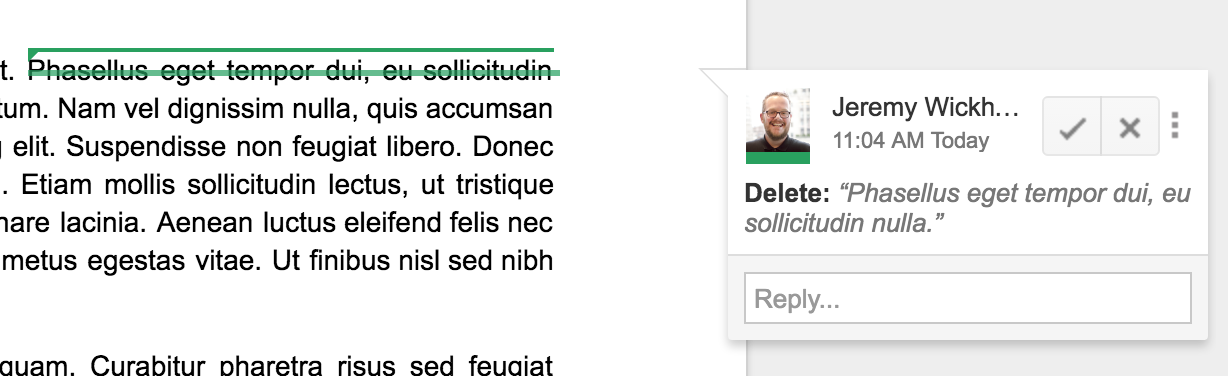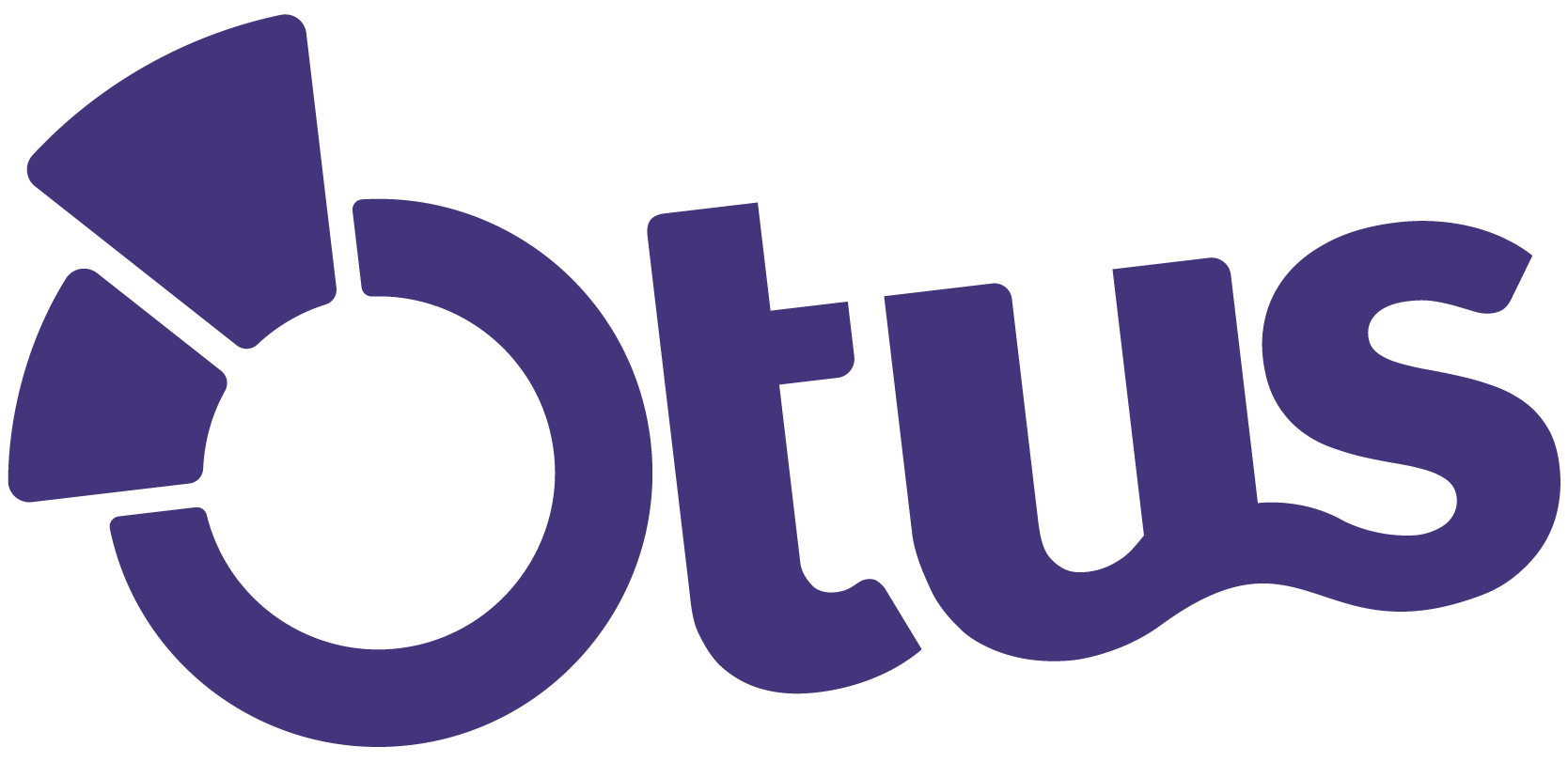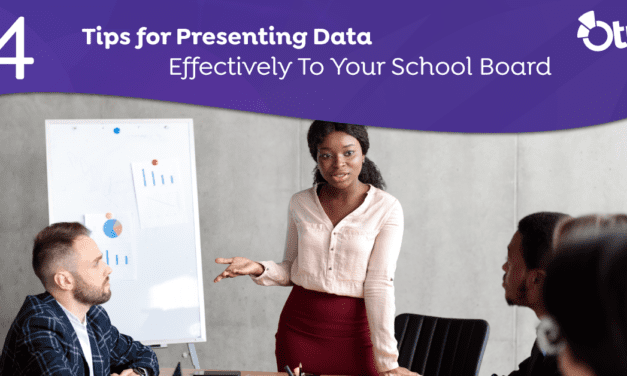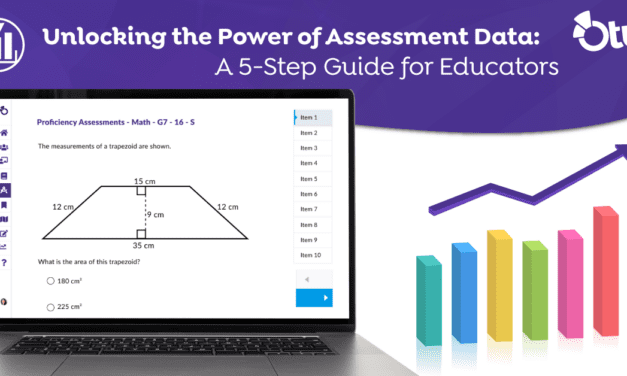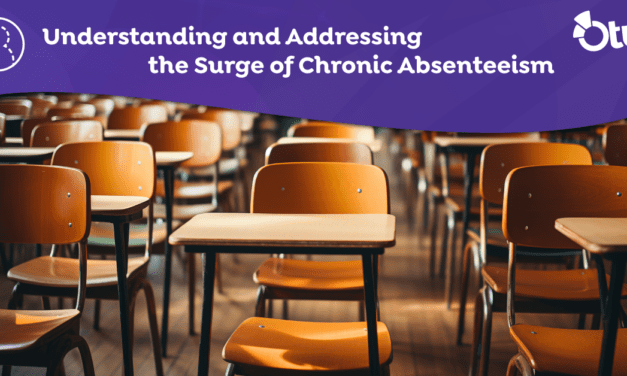Writing is essential in our classrooms, providing a window into what our students are thinking and learning.
One of the most transformative tools for writing in our classrooms is G Suite for Education, specifically Google Docs.
Through an integration between Otus and G Suite for Education, teachers are able to harness the power of Google Docs, providing students with targeted feedback as they work while also allowing teachers to record and track student growth throughout the year.
Immediate, Individualized Feedback
Traditionally, students write a paper, submit their work for feedback, and then make edits before submitting again.
The student doesn’t know if he or she is making mistakes until the teacher looks at their work and provides them feedback after the fact. So, while he or she is working, they might continue to make the same mistakes over and over again, wasting a great deal of effort on a single correctable error.
Students making mistakes is important, but turnaround has been so slow students forget what mistakes they made and why they made them by the time the teacher provides feedback.
With Google Docs, however, the teacher is able to work with students throughout their draft to target a student’s strengths and areas of potential growth through the collaborative online document shared between student and teacher. This is different from the traditional word processing platform where documents are traded back and forth and teachers take a “reactive” approach, telling students what needs to be changed after the fact.
Using the tools in Google Docs, educators are able to immediately provide students with more impactful feedback.
This feedback can be provided in a number of ways.
1. Suggesting Mode
With Suggesting Mode, a teacher or peer editor is able to make changes to the doc that aren’t permanent. As the name suggests, they’re just suggestions. The student can read the suggestions and decide to accept them in whole or make their own changes based upon the feedback.
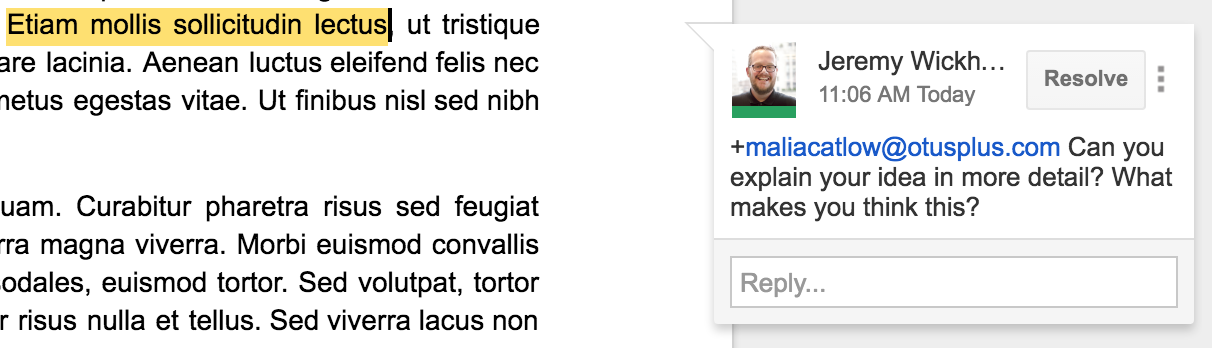
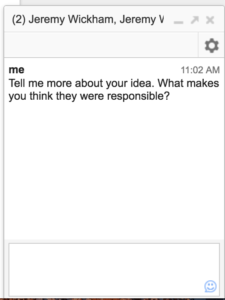 2. Comments
2. Comments
By highlighting certain parts of the text, the teacher is able to add a comment, which a student can reply to, asking for clarification, or “Mark as Resolved.”
Typing + and the student’s name (or the more Twittery @ and the student’s name), you can direct your comment at that specific student and make sure they get a notification.
3. Chat
Another option is to initiate a real-time chat with your student. This can help the teacher provide scaffolding and ask questions about the student’s writing and thought process.
Google Docs can be used for many other types of formative assessment, too. Be creative. Think bell ringers, exit tickets, quick writes, or any idea you have!
Give Google Docs a try and fundamentally change the way you give students feedback and encourage student growth in your classroom.